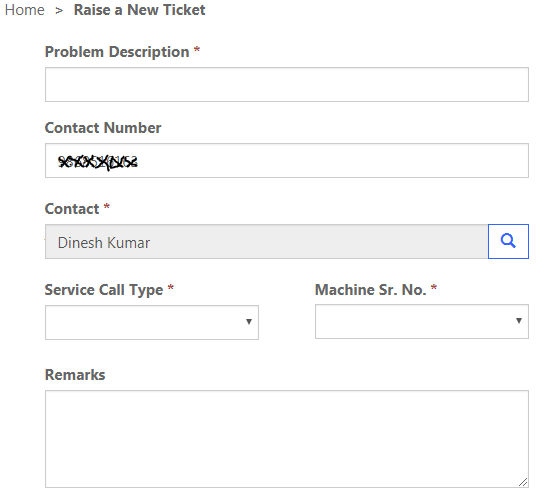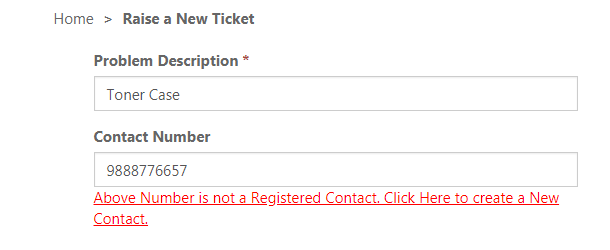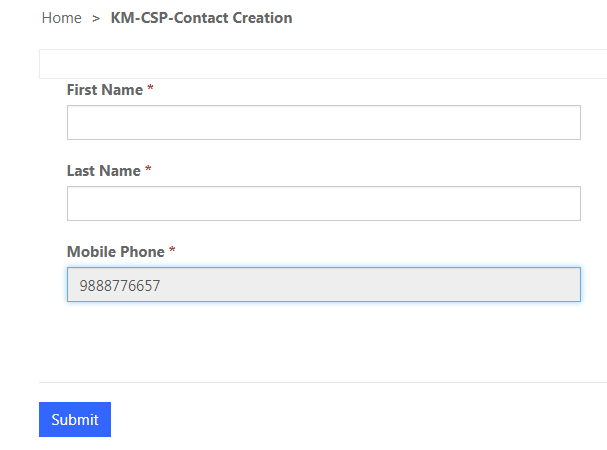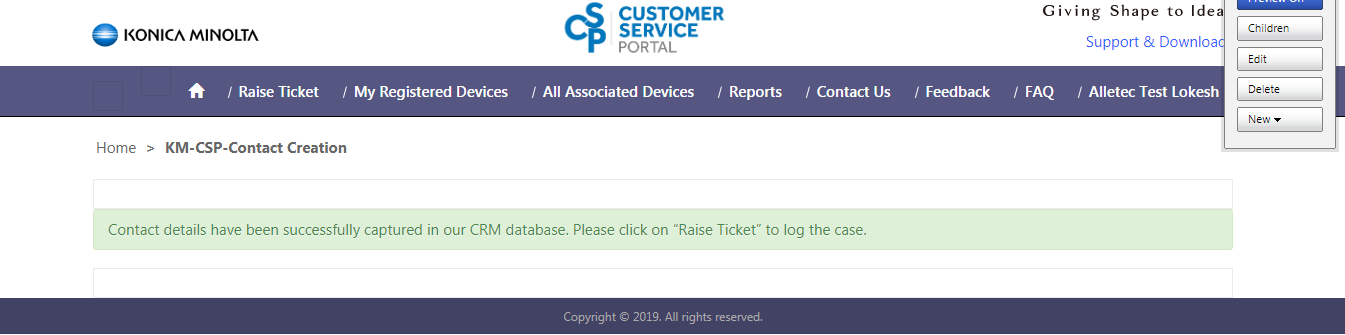Sign In is the process of login the Customer Portal, follow below steps to log in to Konica Minolta Customer Portal:
New Registration:
Existing Account:
An OTP code is required to authenticate first time login User for successful Registration followed by Sign In to Konica Minolta Customer Portal. To generate OTP, please enter your registered mobile number in the 'Sign Up / Register' section.
1800-419-0277 or 0120-4975100
Please call at the Konica Minolta Customer Care Centre and raise request.
After you are able to log in, from the Blue Horizontal Bar, select Registered Devices. You will then see list of Machines already registered under your name - My Registered Devices.
To register a new Machine, follow these steps:
Same as 'How to Register my Machine?'
You would need to call at the Konica Minolta Customer Care Centre to know about this information.
Go to Registered Devices, from the displayed list of My Registered Devices, click on the down arrow button and from the picklist select Un-Register Device, as shown below:
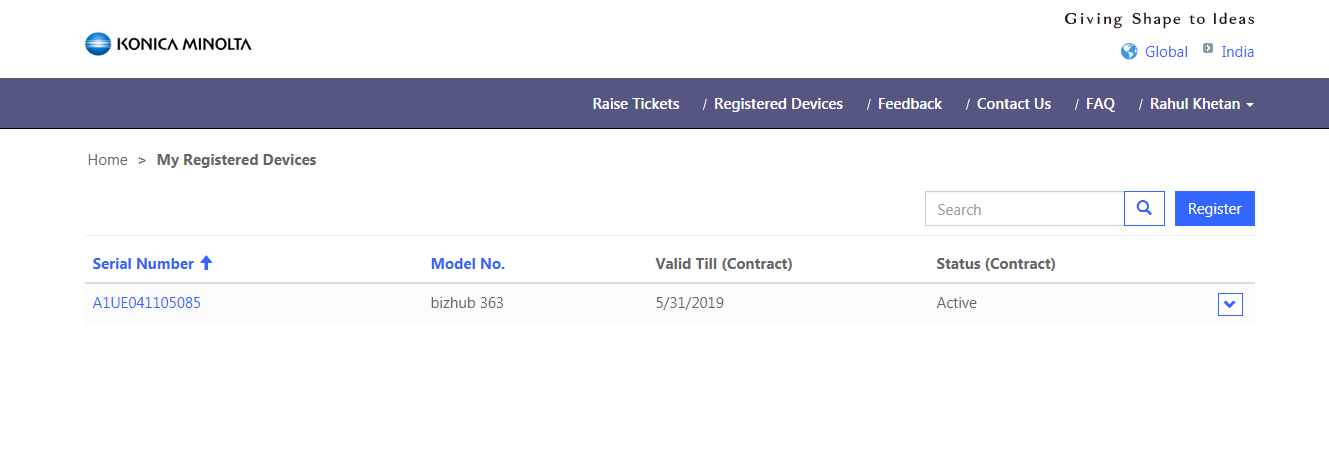
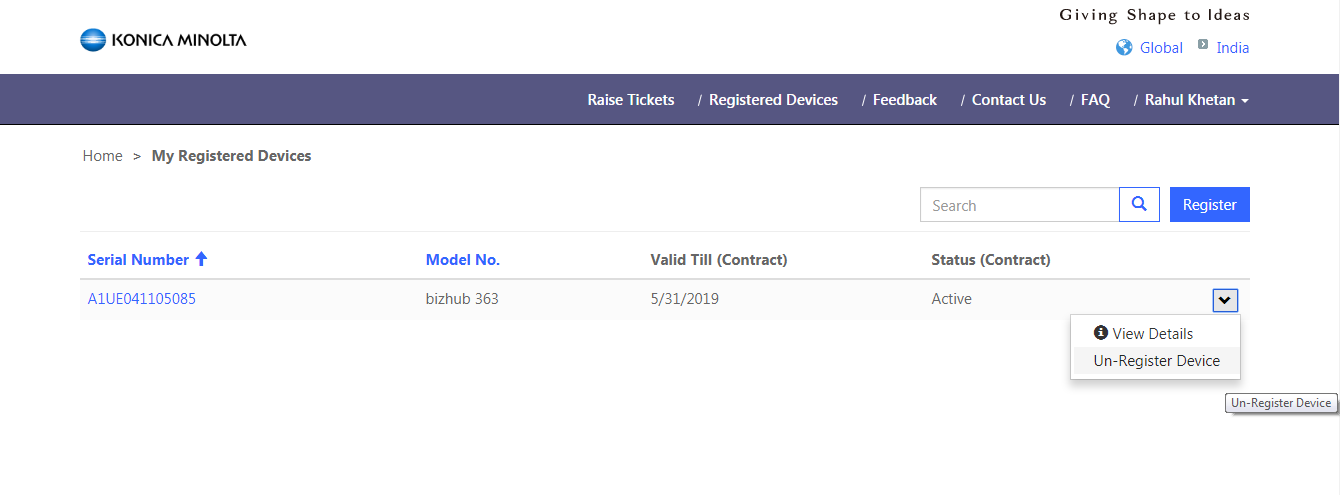
Update Un-Register Device as ‘Yes’ and Submit:
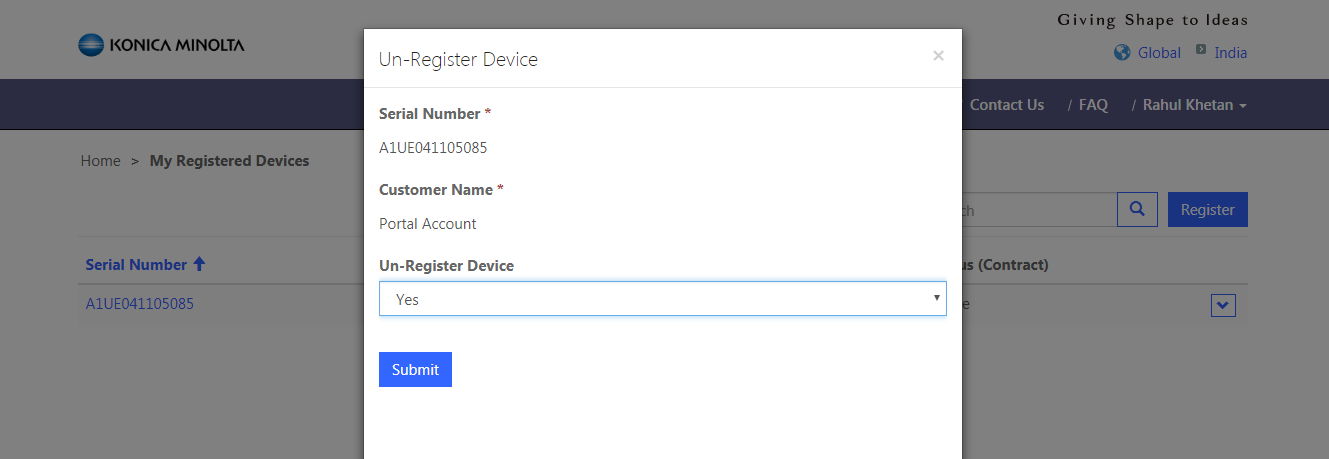
To view past Service Tickets and Machine details, go to Registered Devices, from the displayed list of My Registered Devices, click on the down arrow button and from the picklist select View Details, as shown below:
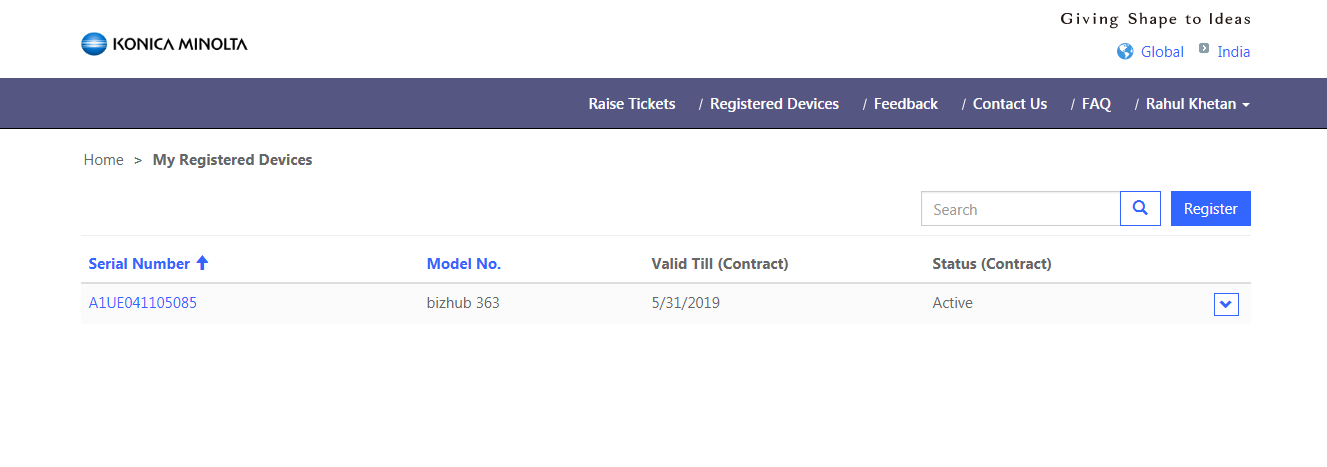
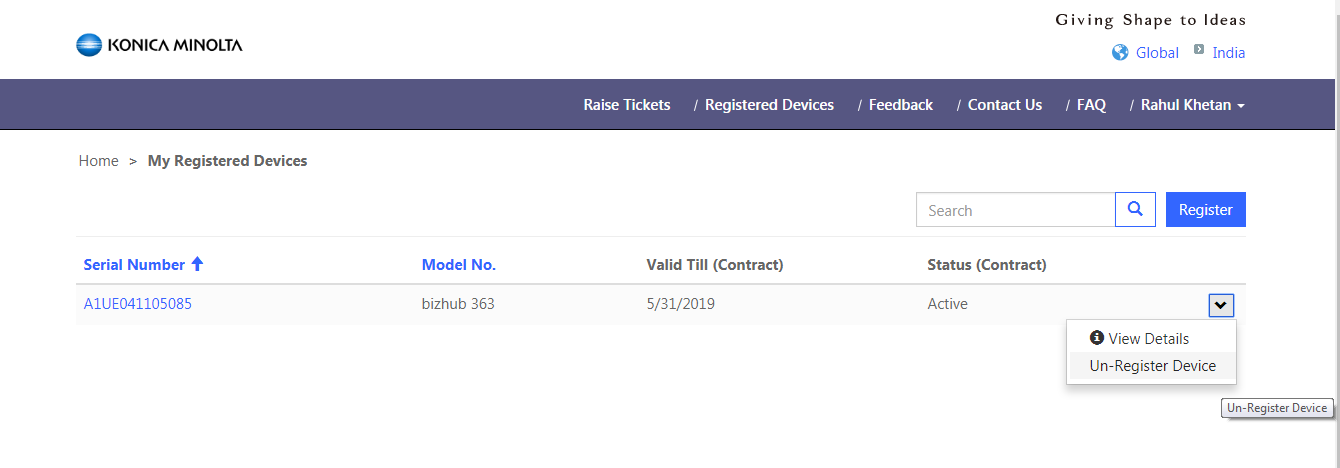
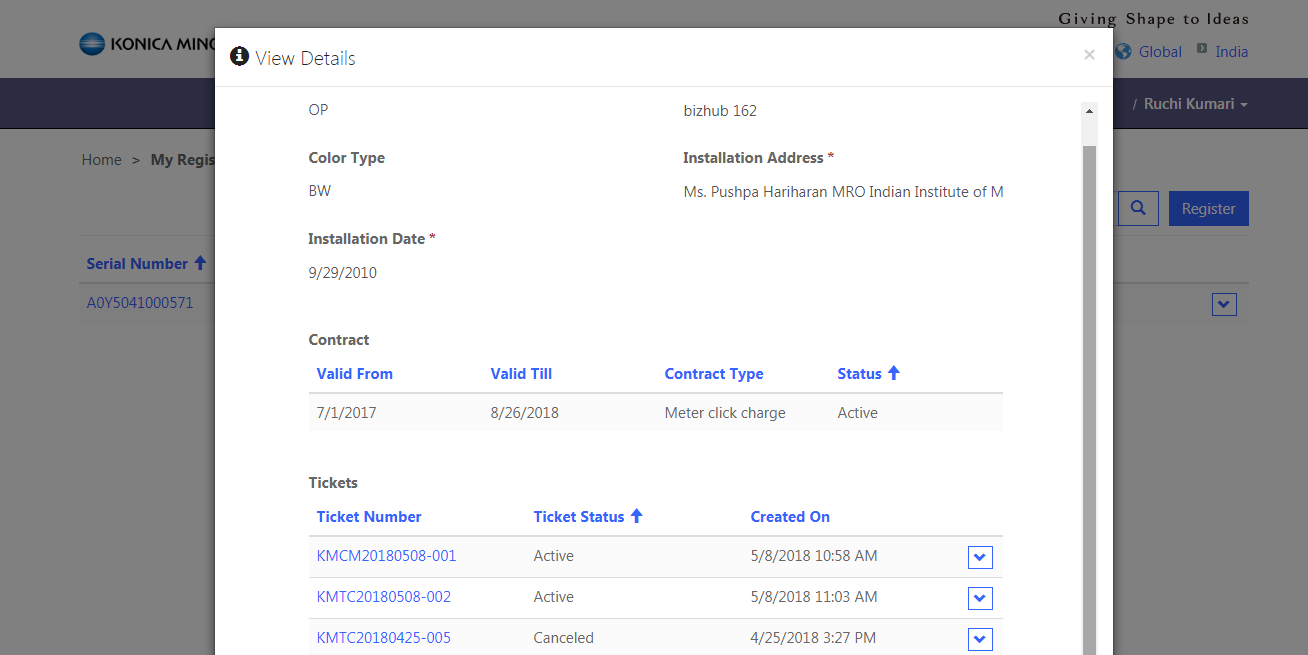
To view additional details of a specific Ticket, select the down arrow and below page(s) are opened:
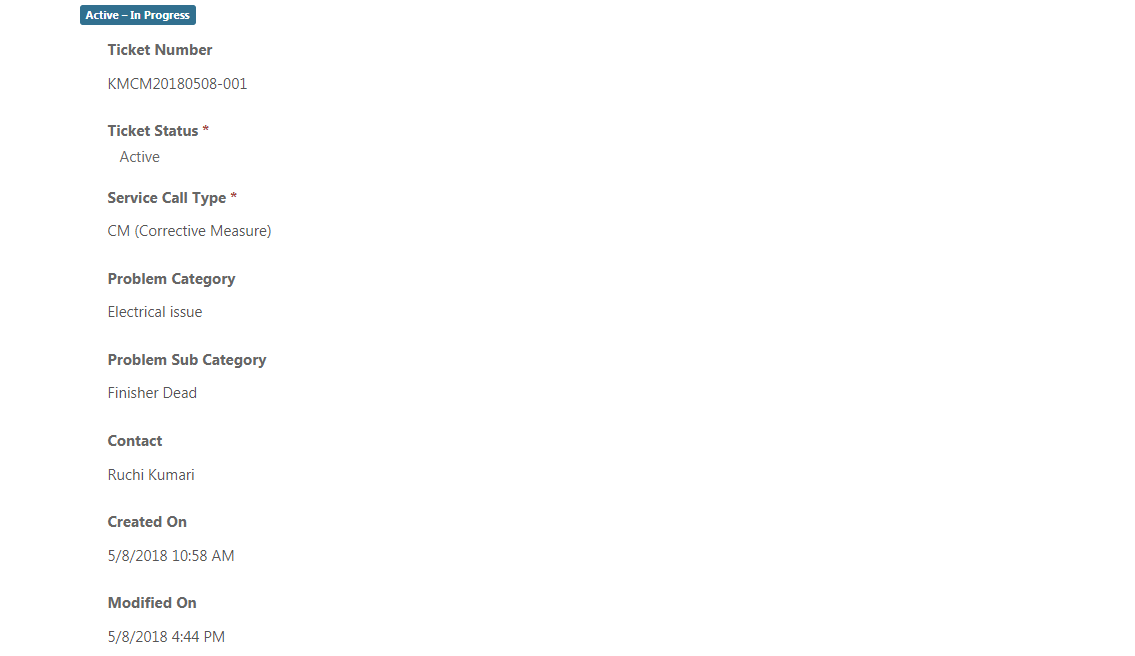
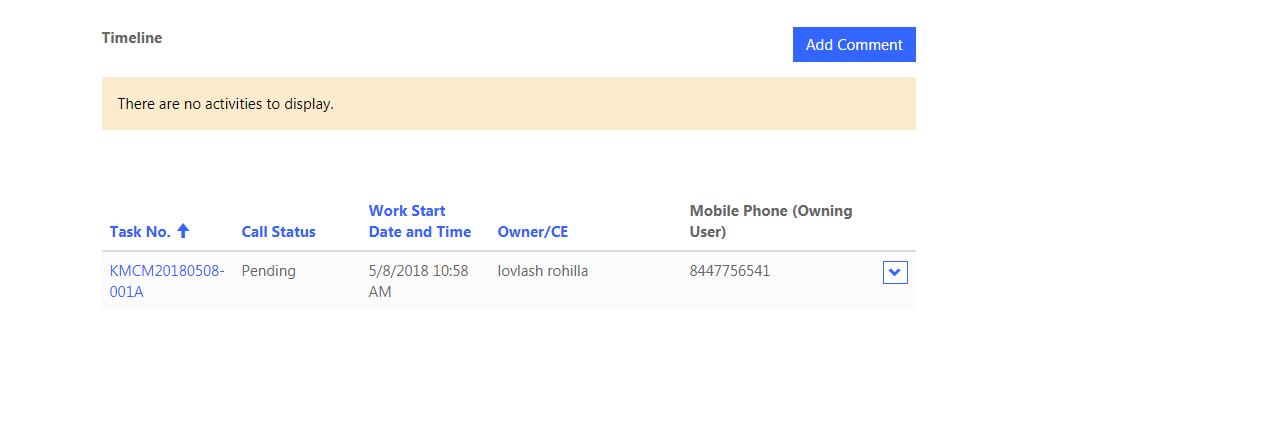
To view Work Details of Service Ticket, select the down arrow:
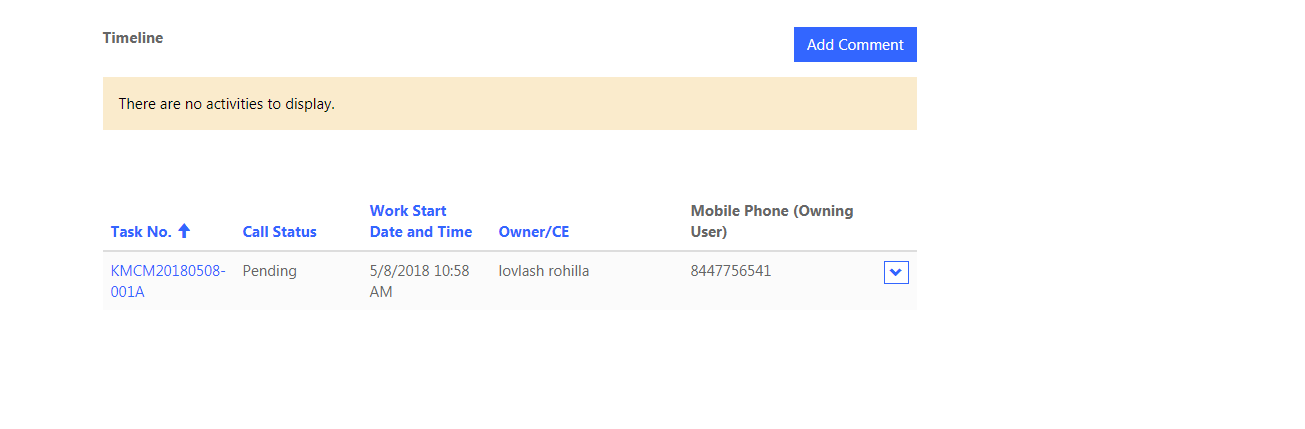
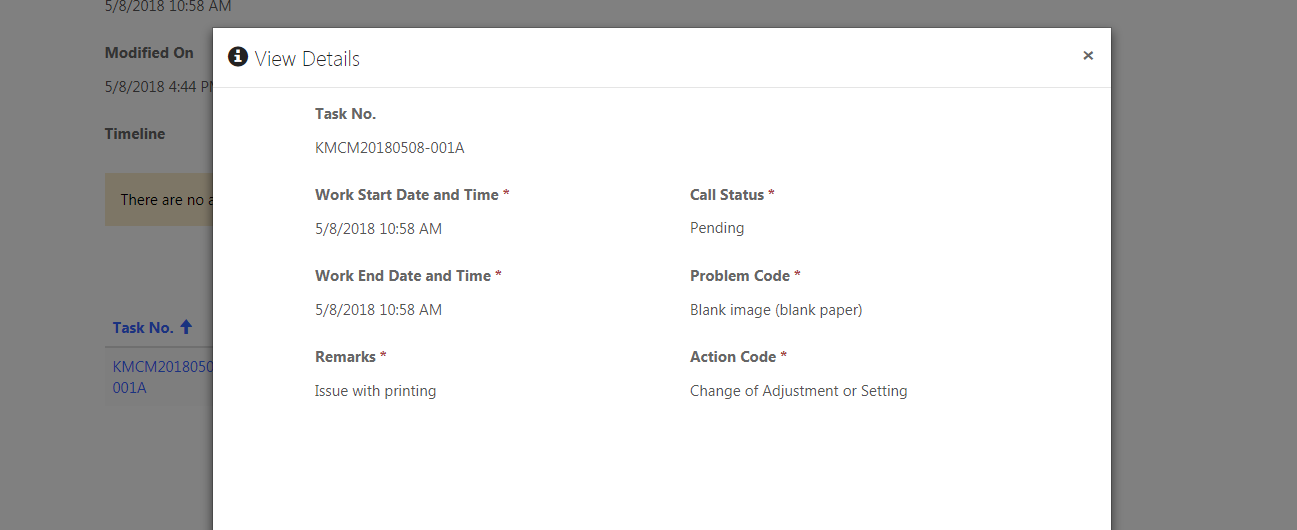
To Raise Corrective Maintenance Ticket:
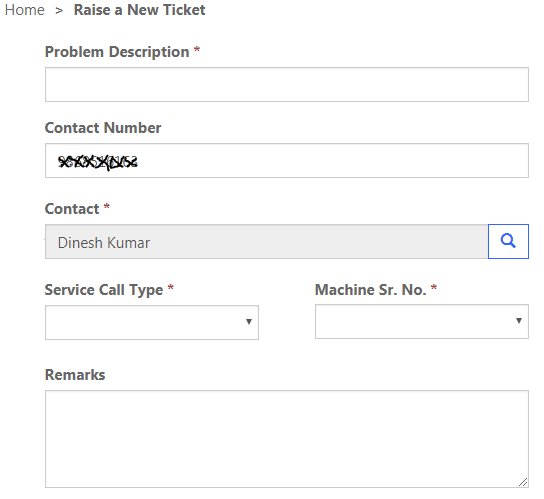
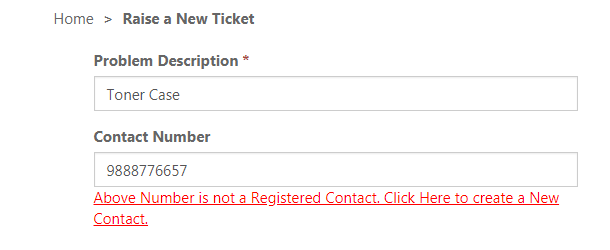
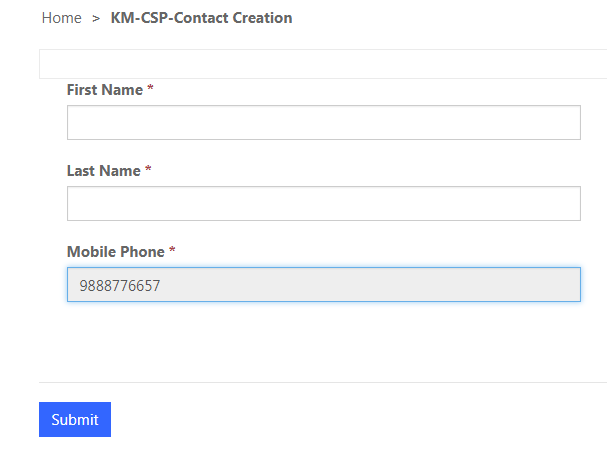
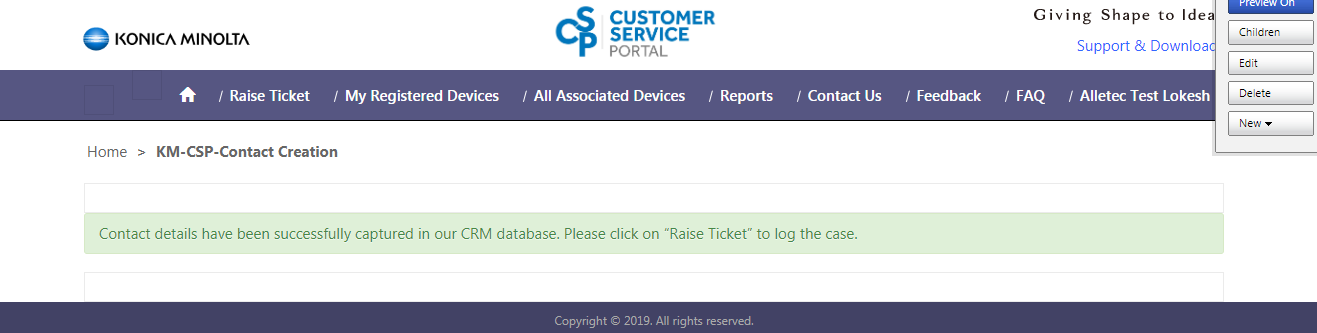
To Raise Toner Request Ticket: